Accessibility Policy
Accessibility of the site
The site has been designed in compliance with Internet standards defined by the W3C and possible accessibility standards defined by the WAI and AccessiWeb...
Relative display size
The site uses relative font sizes so you permetre to adapt the size of the characters displayed by using the controls on your browser. You can set the font size to your liking, but beyond a certain size, certain elements may overlap and make it difficult to read.
How to adjust font size?
- With a mouse with a scroll wheel
- Hold the CTRL key on the keyboard and turn the dial upward to enlarge the text and to reduce down.
- Windows with Internet Explorer
- In the "View" menu, select "Text Size".
- Windows with Firefox / Mozilla
- Hold down the CTRL key and press the + key on the numeric keypad to enlarge.
- Hold down the CTRL key and press the - key to reduce the keypad.
Or in the "View" menu, then "Zoom", select "Zoom" or "Cut". - Windows with Opera
- Press the + key on the numeric keypad to enlarge.
- Press the - key on the numeric keypad to reduce.
Keyboard navigation
Keyboard shortcuts
In order to facilitate keyboard navigation, following access keys (accesskey) were implemented on all pages of the site:
- 0 to go to the "Accessibility Policy" (Current Page)
- 1 to go to the "Home" page
- 2 to go to the main content of the page
- 3 to go to the menu
- 4 to go to the search engine (if available)
- 5 to go to the "Contact" page
- 6 to go to the "Legal" page
How to use these keys?
Depending on your browser and machine, it will use one of the following key combinations:
To enter the number of the access key must use the keyboard and not the keypad
- Mozilla, Netscape, Firefox on Windows: Simultaneously press the SHIFT and ALT and numbers on the keyboard corresponding to an access key
On a keyboard "QWERTY" or "QWERTZ" SHIFT is useless. - Internet Explorer 6 on Windows: Hold ALT and "access key", then press the ENTER key
- Opera 7 for Windows, Macintosh and Linux: SHIFT + ESC and the "access key"
- MSIE Macintosh: CTRL and "access key", then press the ENTER key
- Safari 1.2 Macintosh: CTRL and "access key"
- Mozilla and Netscape Macintosh: CTRL and "access key"
- Galeon, Mozilla and Firefox on Linux: ALT and the "access key"
- Konqueror 3.3 +: CTRL then the "access key" (successively)
- Netscape 4, Camino, Galeon, Konqueror before version 3.3.0, OmniWeb, Safari before version 1.2, Opera Windows / Linux before version 7 do not support the "access keys".
Browser keyboard shortcuts
- CTRL + N to open a new window
- CTRL + T to open a new tab
- F5 to reload the page
- CTRL + F5 to reload the page (force to clear the cache)
- CTRL + W to close the tab or the current page
- CTRL + F to search in the current page
- CTRL + P to print the current page
- CTRL + A to select all
- CTRL + C to copy to clipboard
- CTRL + V to paste from the clipboard
- F11 to change display mode ("fullscreen" or "window")
- CTRL + U to view the source code of the page (on mst browsers)
- CTRL + F3 to display the source code of the page (Internet Explorer and Opera)
Tab navigation
Press TAB to move the "focus" from link to link to select the desired link, confirm with ENTER, the SHIFT + TAB to move the focus in the opposite direction.
Skip links
A menu located at the top of each page allows direct access to the desired party: content, main menu, search engine (...) without having to wade through unwanted informations.
These links facilitate site access for disabled people, including blind people: they permit a direct access to the desired location.
Language for structuring and presentation (HTML, CSS and Javascript)
Semantic markup
Each information block has been marked according to its content, which allows a good reading even without any styling information preserving the hierarchy and the nature of the information, for example:
- Titles are structured through Hx tags
- The paragraphs of text are contained in P tags
- Lists construction meets UL / LI, OL / DL LI.ou / DT / DD
- ...
Separate stylesheets
- There is no style information included in the code (x)HTML pages.
- An alternative style sheet for printing enables your browser to print the page displayed directly without loading a new page and deleting unnecessary items for printing paper.
Validation of the source code
Each page of the website has been verified and published without any programming error with the W3C code validator.
However, there may be errors due to the content entered by a later editor
Javascript
The website is still usable without JavaScript is enabled on your browser.
Forms
- Each visible element forms is associated with a label, a "tag" specifying it.
- Default values ??are included to the extent possible, in the input fields to avoid incorrect entry of information requested.
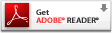 Download Adobe Acrobat Reader to view and print PDF files on this site, you must have the free Adobe Reader, available for free from Adobe's website..
Download Adobe Acrobat Reader to view and print PDF files on this site, you must have the free Adobe Reader, available for free from Adobe's website..
Audio and video files
 Download Adobe Flash Player to play video clips and audio, you must have the free Adobe Player, available for free from Adobe's website.
Download Adobe Flash Player to play video clips and audio, you must have the free Adobe Player, available for free from Adobe's website.
